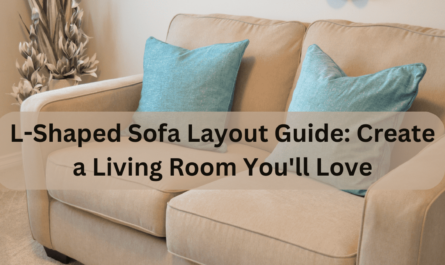In this blog I’m gonna tell you about the best and easiest ways to reset your Philips hue bridge. I have seen most of the people faces issue while resetting it. So I gave a thought about this and prepare a blog regarding this topic so that you’ll get the brief about resetting the Philips hue bridge. Okay, so let’s start now!!
What Is Philips Hue Bridge ?

So, lets start with, what actually is Philips hue bridge? This device works as the main device to control Philips Hue Smart Lightning devices. With this device you are able to connect and control your room lights with simply using your smartphone with the help of applications or also with Amazon Alexa or Google Assistant or Apple homekit. With this you are also able to create unique light fixtures and also you can integrate other smart home devices for automations.
I hope you guys are now clear about the Philips Hue Bridge. Lets move in to the next part.
Is it really important to have Philips Hue Bridge in your home ?
Importance of Philips Hue Bridge in your home is totally depend on you and your needs. But, if you want to fully explore Philips Hue Smart Lightning like scheduling or control with remote or if you want to engaging with some other smart home devices, then you’ll need this tool. As I told earlier also it totally depends on you, if you are happy with the basic settings and don’t need any additional feature.
Think wisely if you really need Philips Hue Bridge and then decide.
Why You Should Reset Philips Hue Bridge?
If you encounter a little problems in connectivity or if you bridge is unable to respond then you should must resetting it to solve this little issues. Also you need to reset it when you are shifting your hue bridge or you are going to connect it with a new network, you may need to reset it.
How To Reset A Philips Hue Bridge?

Our main topic of today’s blog on resetting the Philips Hue Bridge. If you want to reset you Hue bridge to the factory settings then it will reset your all device settings like bulbs and lamps and then you again need to connect and setup to your hue bridge like a new one.
Lets’s follow the steps below :
Step 1: Locate the Reset Button
The first step in resetting your Philips Hue Bridge is to find the reset button. This button is normally located on the rear or bottom of the Bridge and is frequently recessed to prevent mistaken resets. You may need to use a small tool, such as a paperclip, for pushing the button.
Step 2: Press and Hold the Reset Button
With the Bridge turned on, push and hold the reset button with the pointed tool. Now, just hold down the button for at least 10 seconds and then Continue to press the button till the status LED on the Bridge starts to blink rapidly.
Step 3: Check the Status LED
While holding the reset key, keep an eye on the Philips Hue Bridge’s status LED. As you continue to hold the button, the LED will rapidly blink and gives you a signal that the reset process has begun. This may take a few seconds, so be patient.
Step 4: Wait for the Reset to Complete
Continue to hold the reset button until the status LED changes from blinking rapidly to solid brightness. This means the reset process has been finished. You can now release the reset button.
Step 5 : Reboot the Bridge
If you release the reset button, your Philips Hue Bridge will restart automatically. Allow a few minutes for the Bridge to restart and return to its initial state. Once the restart is complete, the Bridge’s configuration is ready to be adjusted.
Step 6 : Set up your Philips Hue bridge
After resetting your Philips Hue Bridge, you’ll have to set it up again through the Philips Hue app on your tablet or smartphone. Following the application’s guidelines for connecting the Bridge to your internet connection and set setup any Philips Hue LED lights or devices you want to control.
Conclusion
I think I have clearly explained about resetting Philips hue bridge. It is not that difficult, just a few minutes and you are good to go. Just follow the above steps carefully that I have explained. In just a few minutes of this process you are good to go.
Do let me know in comments if you want me to write something related to this.
Thankyou!!